After you double-click the shortcut of Adjust Laptop Brightness on your Desktop to start the software, you see the main user interface, which consists of three components, a slider bar (sliderbar), an icon (shining sun), and a brightness level indicator (in the picture, it is Level 2).
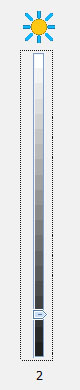
If you right-click on any blank area on the user interface, you will get a popup menu like,
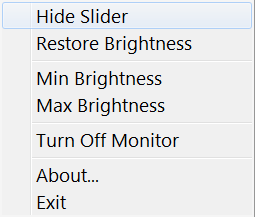
Here you can minimize the main windows as an icon ![]() to the notification area of your taskbar by simply selecting Hide Slider. The notification area is illustrated as,
to the notification area of your taskbar by simply selecting Hide Slider. The notification area is illustrated as,
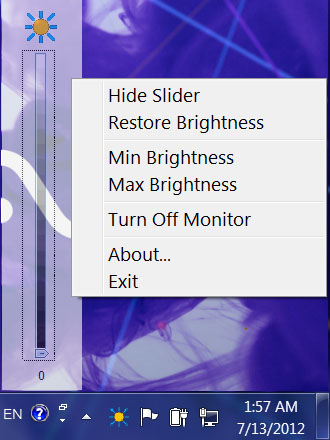
If you right-click the shining sun icon ![]() in the notification area, you will get the popup menu again; if you left-click this icon, you get the slider bar again.
in the notification area, you will get the popup menu again; if you left-click this icon, you get the slider bar again.
Now you understand the basic concept and operations on how to adjust brightness with the slider, taskbar icon, and popup menu. Where are the Advanced Options such as to calibrate the brightness level on system startup?
In the main window whenever you click the shining sun icon on top of the slider, you get the Advanced Options,
